CONTENT
Settings of mailing systems for SMTP authentication
Mailing system settings Outlook express 6
Mailing system settings Outlook 97-2000
Settings of other mailing system
Mailing system settings in case of usage Outlook Express:
If there is no mail account created yet in your mailing system, please create
a new one in the classical way. (e.g. in Outlook Express).
After this step please provide a control of mailbox settings according to the followings:
- Choose "Tools", then "Accounts" in the menu.
- In the appearing window choose "Mail" tab, select the mail account that you wish to set,
then click on "Properties" on the right side of the window, and make a control of the
appearing data according to the followings:
Account name: write any name of your mail account
Name: name of the user
Company name: the name of your company (optional)
E-mail address: write here your full e-mail address.
Reply address: if you wish to receive the replies to another e-mail address, write the address here (optional).
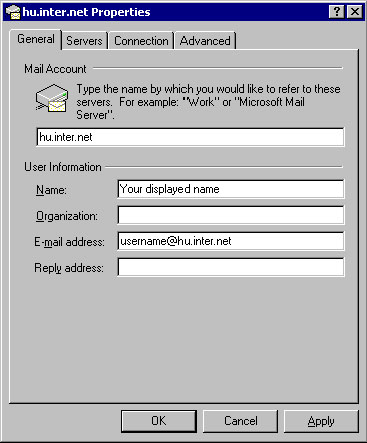
After completing the fields choose "Servers" tab.
Incoming letters (POP3): pop.hu.inter.net
This is the server address of the incoming letters.
Outgoing letters (SMTP): mail.hu.inter.net
This is the server name if the outgoing letters.
Incoming letters: When connecting to the mail account the server requires these data:
Mail account name: login@hu.inter.net
Password: the Inter.net e-mail password.
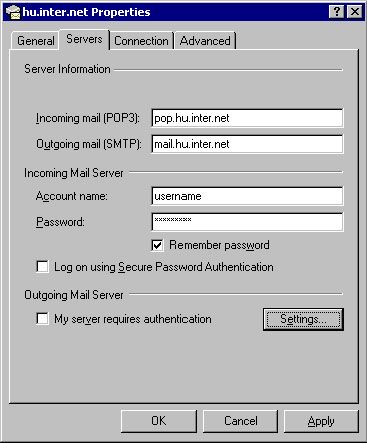
SMTP settings
1. Click on the field "Server requires authentication", then click on "Settings" button.
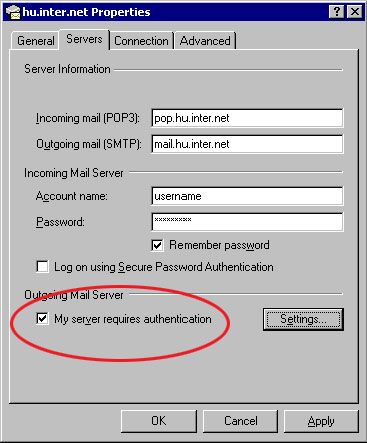
2. In the appearing window provide a control of data.
If you also use a different e-mail address (other then Inter.net e-mail address), in that case choose
"Login" menu point, then provide your full Inter.net e-mail address (e.g.: tesztuser@hu.inter.net) and your
the Inter.net password, then click on "OK" button.