SPAM MAIL FILTER SETTINGS
You can activate or deactivate Inter.net's mail filter (spam and virus filter) in the web
interface in SELFCARE INTERFACE, in the Manage e-mail accounts menu item.
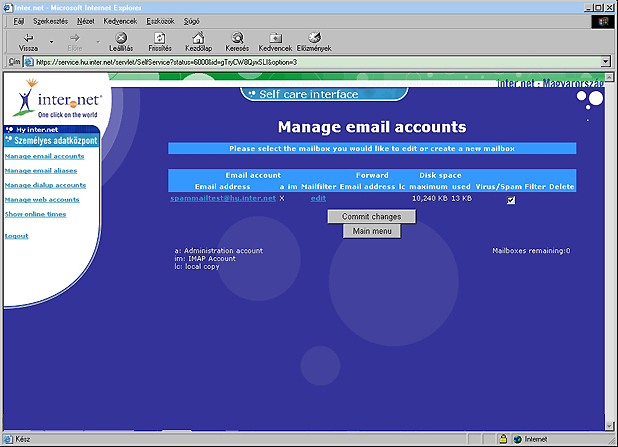
The secondary (own) filter can be set up in SELFCARE INTERFACE in the Manage e-
mail accounts menu item, in the Mailfilter column by clicking on the text Edit / Create
Filter.
If you activate the Virus and spam filter function in the Manage e-mail accounts by
clicking on the designated field, you will only be able to set up the forward of your mail in
the secondary (own) filter. If you deactivate the Virus and spam filter field, you will be
able to set up the forward of your mail in the E-mail address column / Forward incoming
mail field. In this case it is not possible to use the secondary (own) mailfilter settings
function.
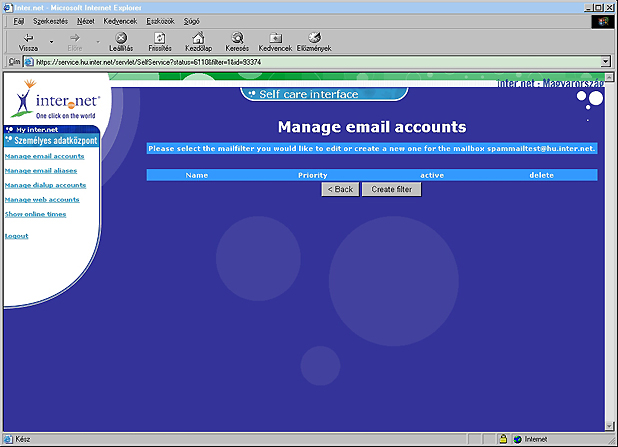
The secondary (own) filter
As required you can set up several filters for the mail arriving at your mailbox. Every
filter conforms to a different filtering condition. Within the filtering condition it is possible
to set up further, detailed filtering conditions. A given filtering condition has its own
name and priority, which you determine. The higher the priority a given filter is given,
the higher the priority at which the mail arriving at you mailbox is filtered. Following
filtering, as required, your mail can be transferred to the SPAM MAIL mailbox, or can
remain in you own mailbox. You can set up a filter by carrying out the following steps:
Filter settings
NAME - Write the name of the filter here. (eg. casino)
PRIORITY - Put here the level of priority you want the filter to have. The highest
number you can give is 9999. The higher the number you give, the higher the priority of
the given filter.
LINK - Selectable conditions:
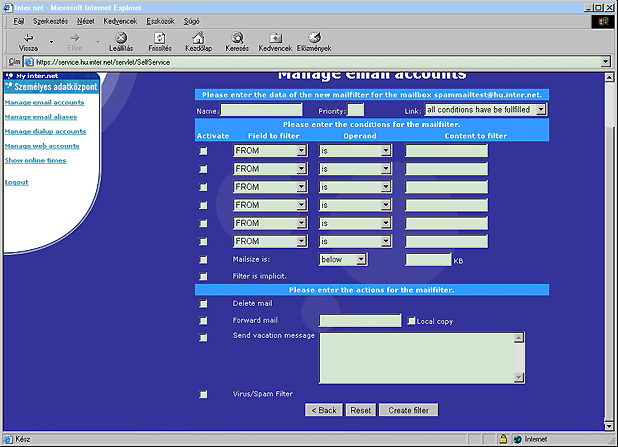
The settings of conditions required for filtering
In the following columns you can set up the detailed filtering conditions.
Field to filter column - selectable conditions: in this list you can select that part of the
e-mail which contains the word, expression, etc. on the basis of which the filtering is to
be carried out.
Operand column - selectable conditions: in this list you can select in what relationship
the word, expression, etc. given in the previous column filters your mail.
Content to filter column: In this field you can write the word, expression, etc. on the
basis of the filtering conditions given in the Field to filter column and Operand column to
be fulfilled.
The filtering conditions detailed above can be activated in the column on the left by
clicking on the designated field.
E-mail size
You can also filter the mail arriving at your mailbox on the basis of its size.
The size of e-mails - selectable conditions:
KB - Write the size of the mail in this field on the basis of which mail-size filtering is fulfilled.
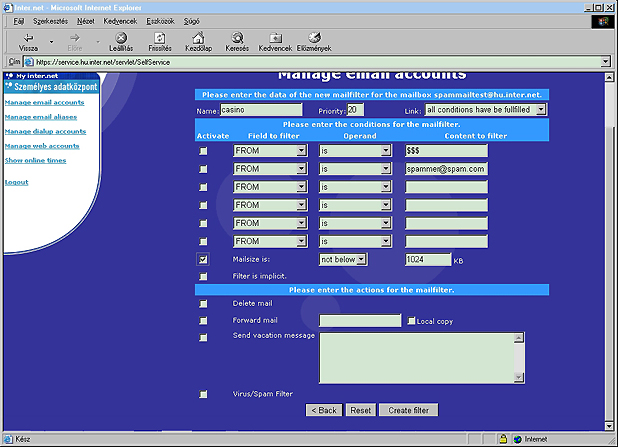
Filter is implicit
If you activate this field, all the commands shown below will be realised for the mail
arriving at your mailbox. In this case the filtering conditions detailed above can not be
set.
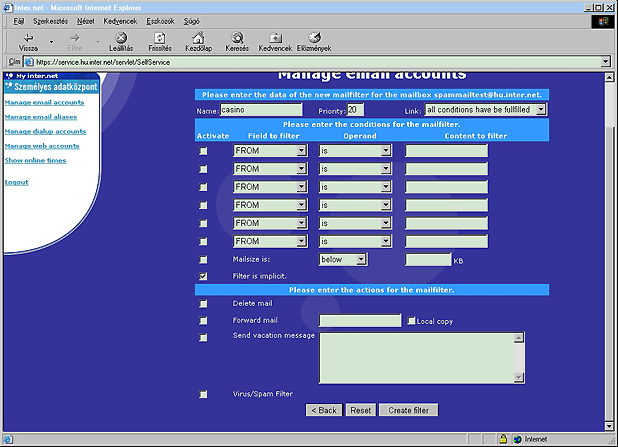
Further commands
Delete mail - if you activate this command by clicking on the designated field, all the
mail in the mailbox will be forwarded to the SPAM MAIL mailbox.
Forward mail - if you want the mail that conforms to the above filtering conditions to
be forwarded to a mailbox other than the SPAM MAIL mailbox, write that e-mail address
in the field where you would like the mail to be forwarded to.
Local copy - if you want a copy of the mail sent to the SPAM MAIL mailbox or to the
e-mail address given by you to remain in your mailbox, then activate this command by
clicking on the designated field.
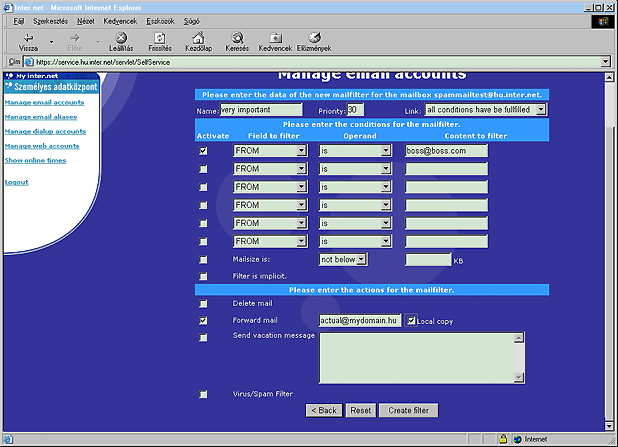
Sending a Vacation message - you can send automatic answers to mail arriving at
your mailbox, the text of which should be stated in this field. This command can be
activated by clicking on the designated field. Warning! Automatic replies are sent only
once to a given e-mail address.
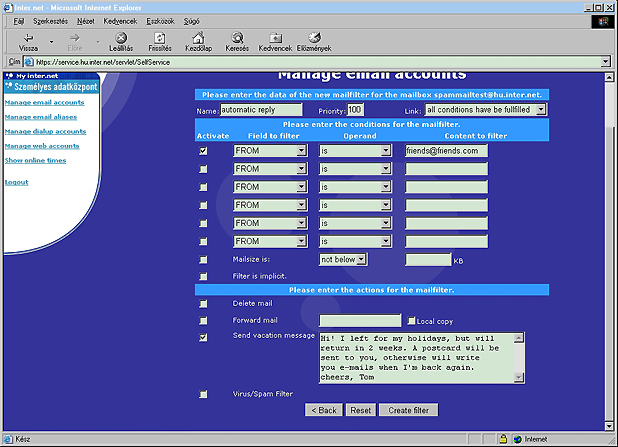
You can create a filter by clicking the Create filter button, or, if you wish, you can delete
the settings you have made to that point and start setting them again with the Reset
button. By clicking on the Back button you can go back to the previous page.